You can use Device Link to connect your Shadowverse game data between multiple devices, such as smartphone and computer.
To link a device, you need to create a password using your original device and enter the password into the new device.
This guide will show you how to create a password and link your data.
* Make sure to use your most recent save data when creating your password.
Creating a Password (Using Your Original Device)

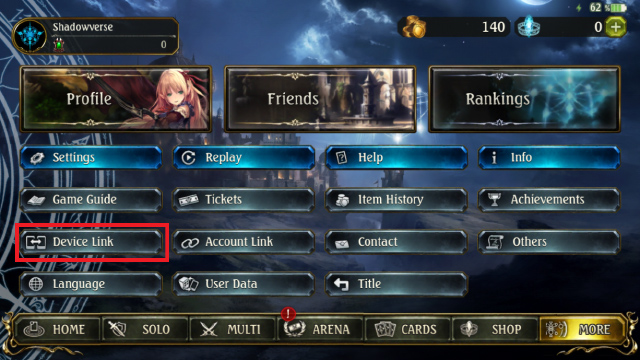
Start the Shadowverse app on your original device. On the More screen, select Device Link.

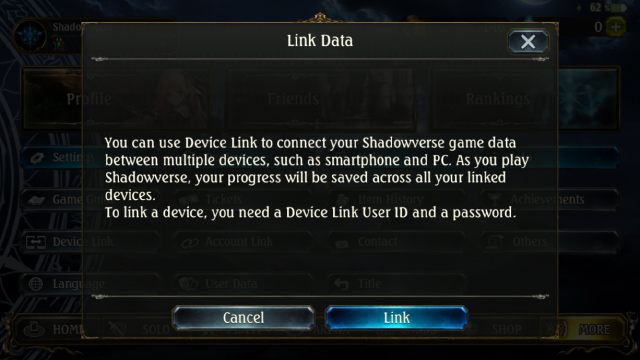
Select Link.

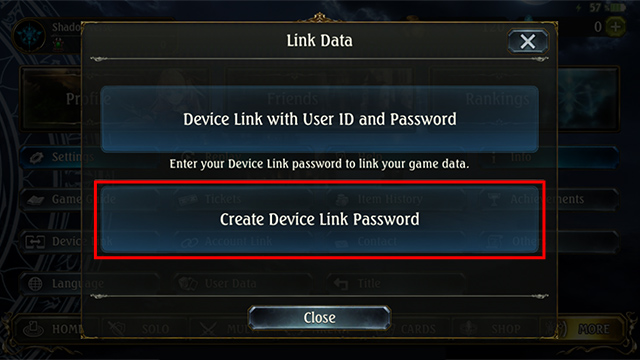
Select Create Device Link Password.

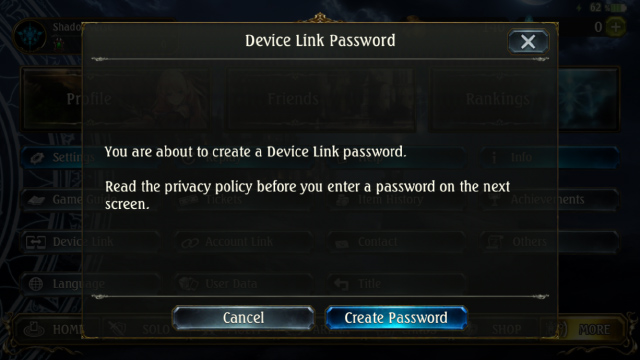
Select Create Password.

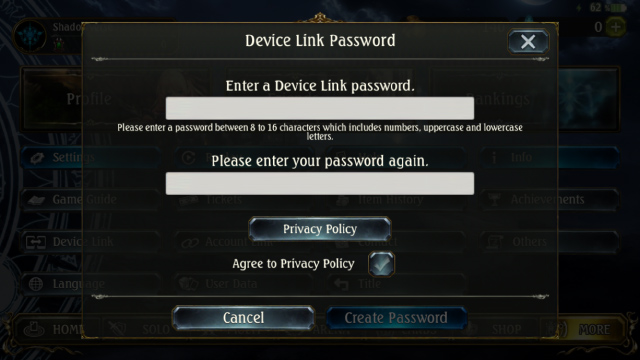
Enter a password and check off the Agree to Privacy Policy box.

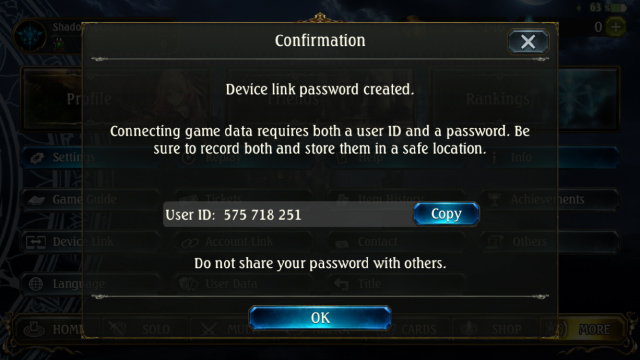
Once you've created a password, install the Shadowverse app on your new device.
Entering Your Password (Using Your New Device)
You will enter your password from the Link Data button on the title screen.

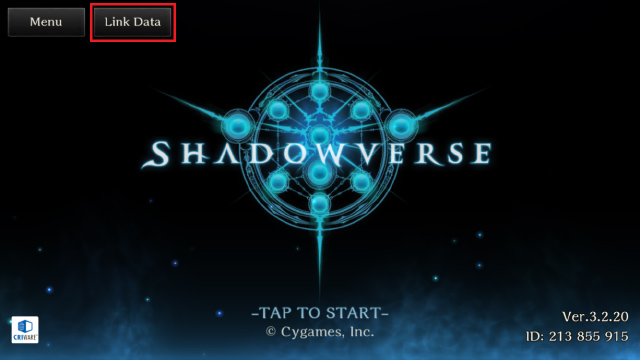
Select Link Data on the title screen.

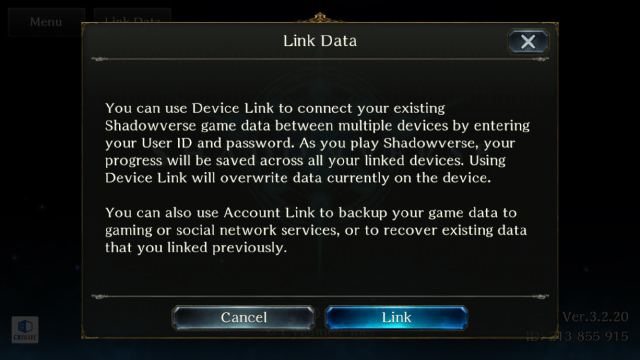
Select Link.

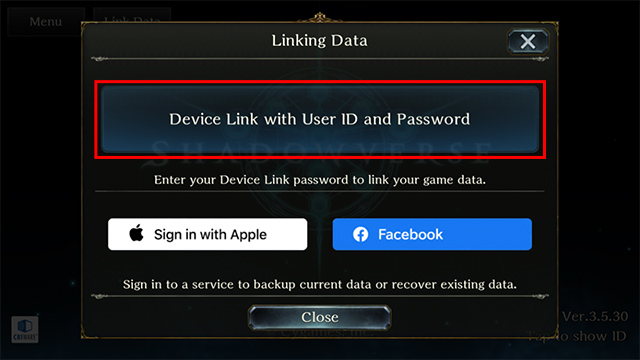
Select Device Link with User ID and Password.

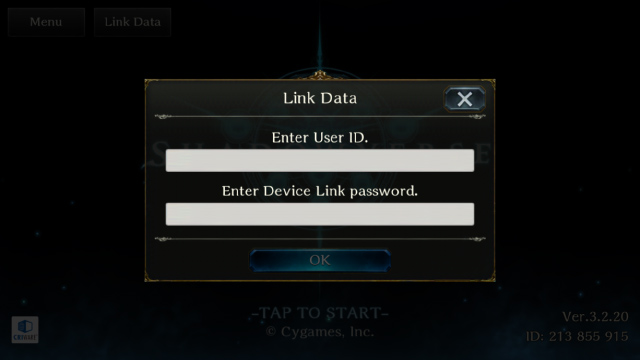
Enter your original User ID and the Device Link password you created. You can confirm your User ID from the lower right of the title screen or from Profile in the More screen on your original device.
To create a Device Link password, see Creating a Password (Using Your Original Device).

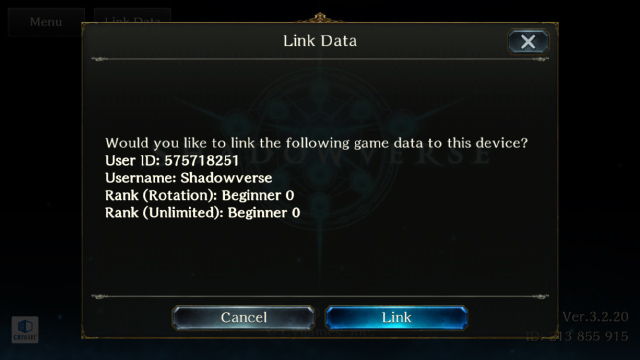
Select Link.

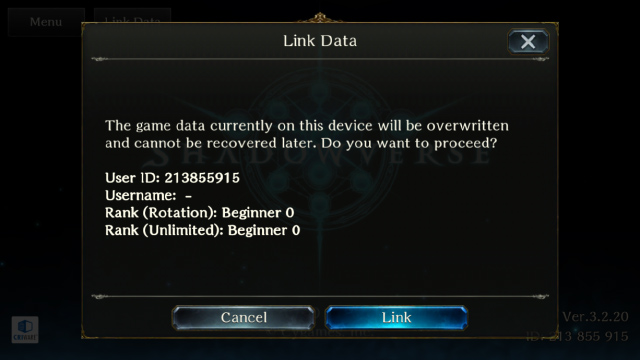
Using Device Link will overwrite game data on your new device. Confirm the data you will overwrite, then select Link.

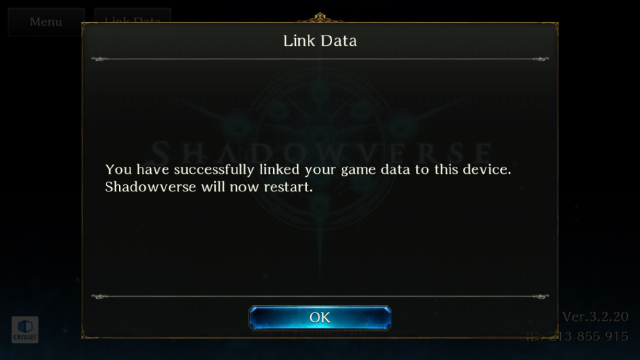
You've successfully linked your devices! Select OK to restart the game. You will now be able to play linked game data on your new device.
Notes
- Be careful not to input the wrong password as it can permanently overwrite your data.
- You can link your smartphone account to only one computer account. In addition, you cannot disable this link later.
- Existing Crystals will not be deleted by linking data, however will not be transferred between the smartphone and computer versions of Shadowverse.
- Because your computer account is linked with your Shadowverse user ID, you cannot play from a different computer account. If you wish to do this, uninstall and then reinstall the game using the desired account.
- The device link specifications are subject to change without notice.












